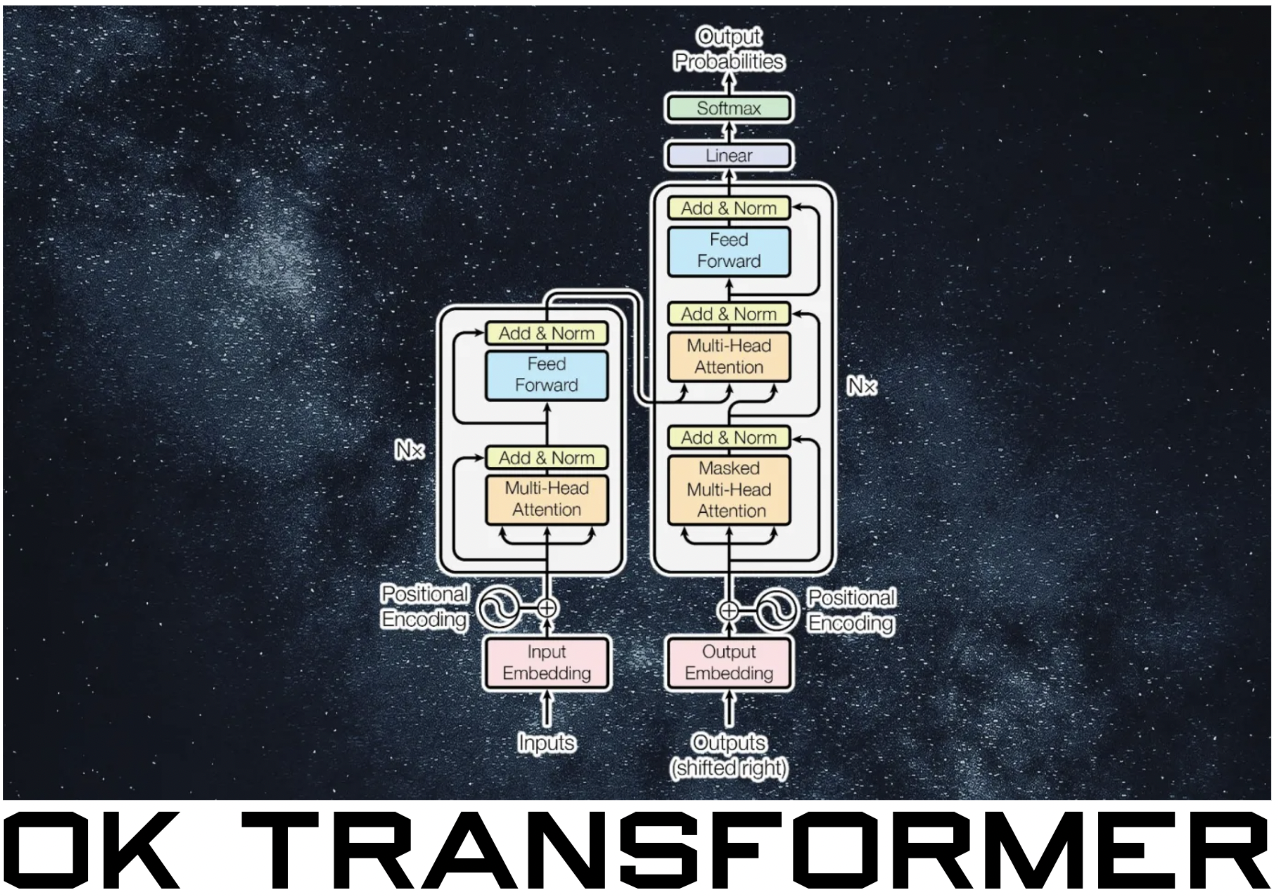Preliminaries#
Introduction#
MLOps involves using a set of tools and best practices to deploy machine learning models into production environments, with a focus on maintaining their performance within specified service levels. Key considerations include maintainability, observability, monitoring, testing, reproducibility, and CI/CD pipelines. Automated infrastructure provisioning is also crucial for scaling compute and memory requirements. To manage multiple iterations of our models, we need a framework for experiment tracking and model management. This provides a structured way of moving models in and out of production.
Environment preparation#
Rent a t2.xlarge Ubuntu EC2 instance with 30 GB storage in AWS on an IAM user. Refer to this article on how to create an EC2 instance. We will connect to this instance via SSH and initiate a remote connection using VS Code. This gives us an IDE for development. It also provides a convenient way to transfer files from our local computer to the remote instance (i.e. drop local files to the file explorer of the remote instance) without having to use scp on the terminal. VS Code also supports port forwarding which allows us to easily access remote web interfaces using our local browser.
SSH to the EC2 instance#
Execute the following two lines in your local terminal. The first line chmod 400 sets permission to read-only on the key pair file. The next line initiates the connection to the EC2 instance:
local:~$ chmod 400 t2xlarge.pem
local:~$ ssh -i "~/.ssh/t2xlarge.pem" ubuntu@<public-ip>
ubuntu@ip-<private-ip>:~$
Remark. Note that the public IPv4 address changes each time the instance is rebooted. See this video on how to get static IP addresses. This is essential for long term instances. The SSH config for the instance can be configured accordingly after getting the Elastic IP:
Host t2xlarge
HostName <public-ip>
User ubuntu
IdentityFile ~/.ssh/t2xlarge.pem
StrictHostKeyChecking no
This allows easy connection with tab completion either:
$ ssh <public-ip>
$ ssh t2xlarge
Remark. You may need to edit inbound traffic rules if the instance will not connect.
Installing Anaconda#
Note that we cannot run code yet as there is nothing installed in this machine. We start by installing conda which comes with Python. Go to the Anaconda downloads page and copy the link for the Linux 64-bit x86 installer. The outputs are skipped for the sake of clarity:
~$ wget https://repo.anaconda.com/archive/Anaconda3-2022.10-Linux-x86_64.sh
~$ bash Anaconda3-2022.10-Linux-x86_64.sh # Q > 'yes' > Enter
~$ source ~/.bashrc
(base) ~$
The first command will save a bash script which is executed in the next command. This installs Anaconda after agreeing to the terms of use and confirming the install location. Here (base) indicates that we are in the base conda environment:
(base) ~$ which python
/home/ubuntu/anaconda3/bin/python
Installing Docker and Docker Compose#
The last two commands allow us to run docker without sudo:
(base) ~$ sudo apt update
(base) ~$ sudo apt install docker.io
(base) ~$ sudo groupadd docker
(base) ~$ sudo usermod -aG docker $USER
Create a soft directory where we will install Docker Compose. To get the download link for this, we go to the releases page of Docker Compose in GitHub. There we will find the release for Linux x86 in the Assets section. Copy the link and perform the following install:
(base) ~$ mkdir soft
(base) ~$ cd soft
(base) ~/soft$ wget https://github.com/docker/compose/releases/download/v2.15.0/docker-compose-linux-x86_64 -O docker-compose
(base) ~/soft$ chmod +x docker-compose
Note that docker-compose should be highlighted indicating that it is executable after chmod +x:
(base) ~/soft$ ls
docker-compose
Next add the soft directory to the PATH. We can do this with vim:
vi ~/.bashrc
Then add the line export PATH="${HOME}/soft:${PATH}" at the end of the file. To apply this change, we run the command below. The last output tells us that soft has been added to the path:
(base) ~/soft$ source ~/.bashrc
(base) ~/soft$ cd ..
(base) ~$ which docker-compose
/home/ubuntu/soft/docker-compose
Now test if docker has been properly installed:
(base) ~$ docker run hello-world
Unable to find image 'hello-world:latest' locally
latest: Pulling from library/hello-world
[...]
Hello from Docker!
This message shows that your installation appears to be working correctly.
[...]
Note: If you get permission denied, you may have to exit and reconnect.
Remote SSH with VS Code#
Creating a directory for our code:
(base) ~$ mkdir code
(base) ~$ cd code
(base) ~/code$ touch hello.py
We want to get access to the instance with VS Code, so we have an IDE to work with. Open a remote window by clicking the icon on lower left of the VS Code window. Click “Connect to Host” and select the instance name. Note that this requires the Remote-SSH extension installed and editing the SSH config file located in ~/.ssh/config. Opening the code folder:
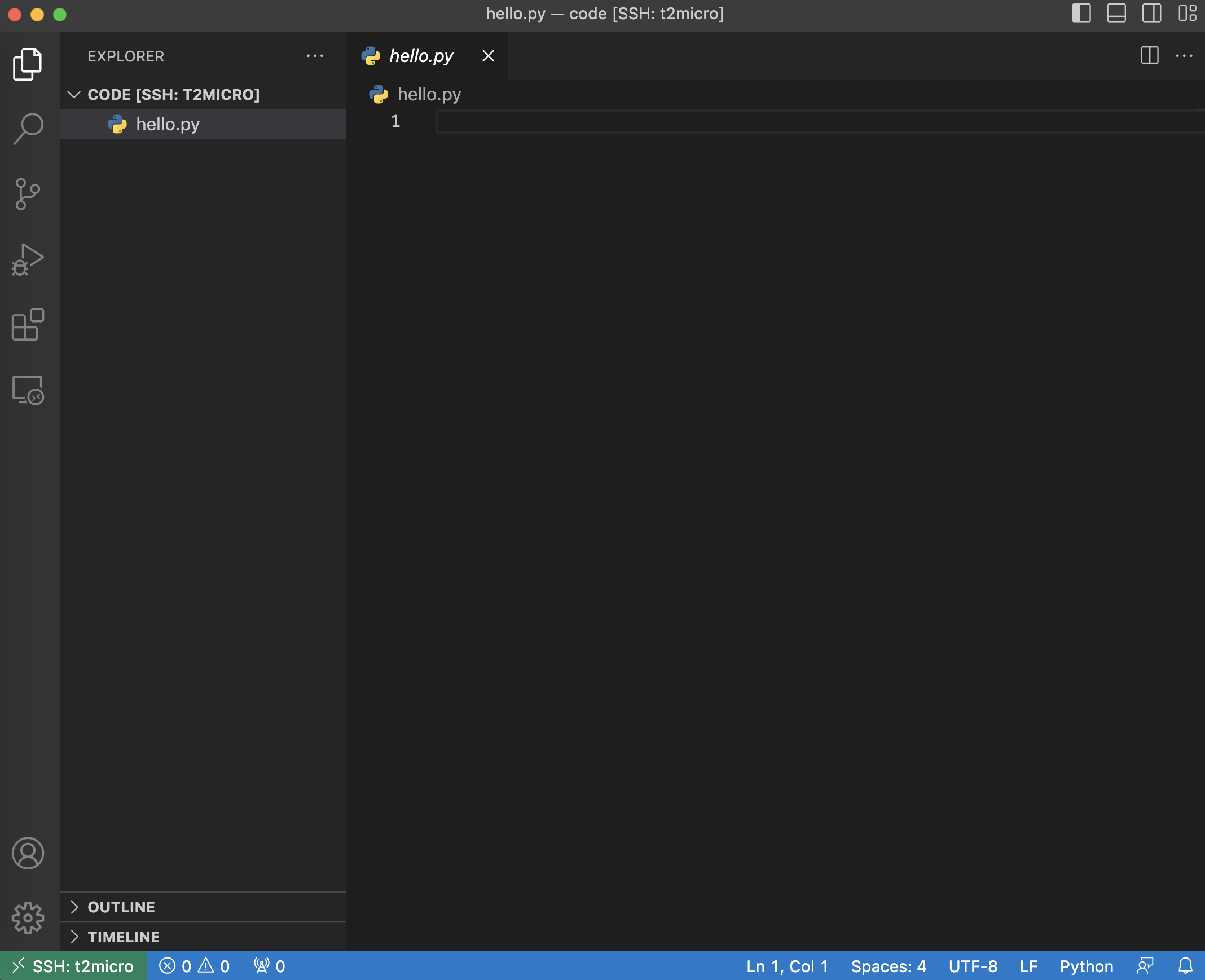
Spinning up a Jupyter server:
(base) ~/code$ jupyter notebook
[...]
To access the notebook, open this file in a browser:
file:///home/ubuntu/.local/share/jupyter/runtime/nbserver-1713-open.html
Or copy and paste one of these URLs:
http://localhost:8888/?token=<jupytertoken>
or http://127.0.0.1:8888/?token=<jupytertoken>
These URLs are not exposed to our local machine. To access these, we need to do port forwarding. We will use VS Code which makes this task trivial. Simply open the terminal in VS Code and click the PORTS tab. Here you will see the remote port and its corresponding local address.
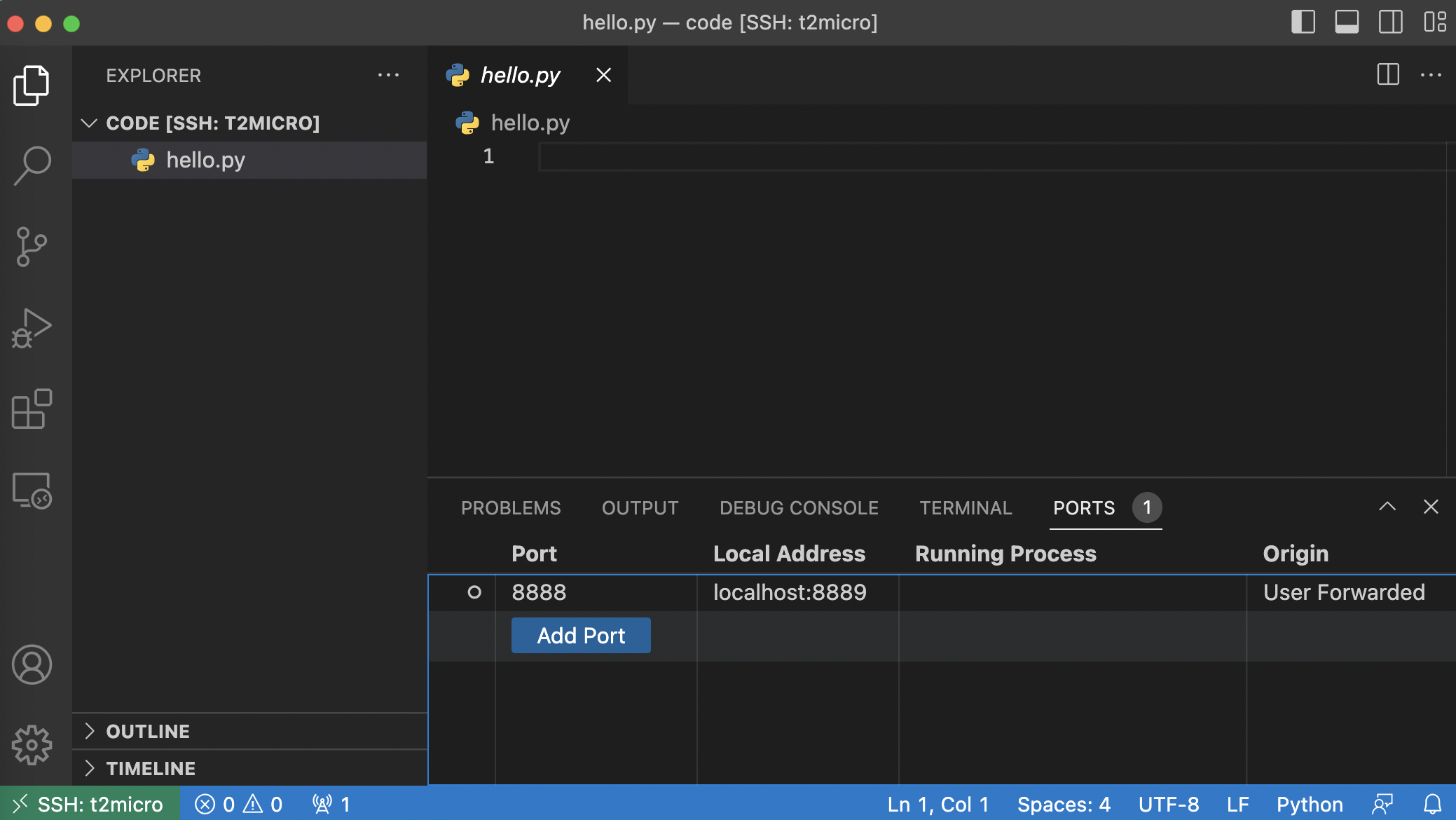
The port on our local machine is 8889, so we put the following URL in our browser:
http://localhost:8889/?token=<jupytertoken>
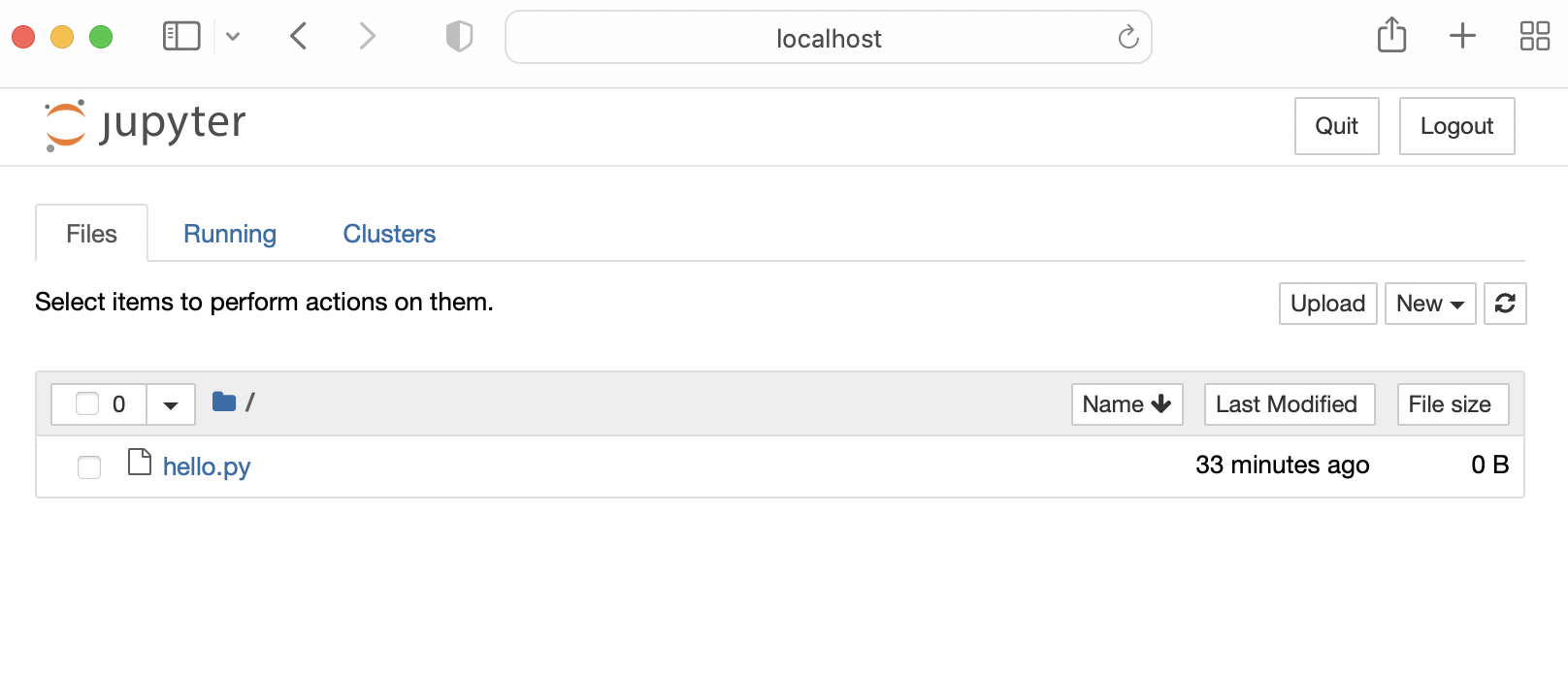
Remark. You can work with Jupyter notebooks inside the remote VS Code assuming you have a powerful enough instance (e.g. t2.xlarge). Make sure to install the Python extensions in SSH not just locally. Kernels can be added from your conda envs following this article.
Modeling ride duration#
In this section, we train a simple model for predicting ride duration from trip data. The dataset that will be used consist of data obtained from street hail and dispatch taxi trips in New York City.
import pickle
import pandas as pd
import seaborn as sns
import matplotlib.pyplot as plt
from sklearn.metrics import mean_squared_error
from sklearn.linear_model import LinearRegression
from sklearn.feature_extraction import DictVectorizer
import warnings
from matplotlib_inline import backend_inline
from pandas.errors import SettingWithCopyWarning
backend_inline.set_matplotlib_formats('svg')
warnings.simplefilter(action="ignore", category=SettingWithCopyWarning)
For precise definitions of these columns, we can check the data dictionary. We will only use three features to model ride duration: PULocationID, DOLocationID, and trip_distance.
# !mkdir data
# !wget https://d37ci6vzurychx.cloudfront.net/trip-data/green_tripdata_2021-01.parquet -O data/green_tripdata_2021-01.parquet
# !wget https://d37ci6vzurychx.cloudfront.net/trip-data/green_tripdata_2021-02.parquet -O data/green_tripdata_2021-02.parquet
df = pd.read_parquet('./data/green_tripdata_2021-01.parquet', engine='fastparquet')
df.head()
| VendorID | lpep_pickup_datetime | lpep_dropoff_datetime | store_and_fwd_flag | RatecodeID | PULocationID | DOLocationID | passenger_count | trip_distance | fare_amount | extra | mta_tax | tip_amount | tolls_amount | ehail_fee | improvement_surcharge | total_amount | payment_type | trip_type | congestion_surcharge | |
|---|---|---|---|---|---|---|---|---|---|---|---|---|---|---|---|---|---|---|---|---|
| 0 | 2 | 2021-01-01 00:15:56 | 2021-01-01 00:19:52 | N | 1.0 | 43 | 151 | 1.0 | 1.01 | 5.5 | 0.5 | 0.5 | 0.00 | 0.0 | NaN | 0.3 | 6.80 | 2.0 | 1.0 | 0.00 |
| 1 | 2 | 2021-01-01 00:25:59 | 2021-01-01 00:34:44 | N | 1.0 | 166 | 239 | 1.0 | 2.53 | 10.0 | 0.5 | 0.5 | 2.81 | 0.0 | NaN | 0.3 | 16.86 | 1.0 | 1.0 | 2.75 |
| 2 | 2 | 2021-01-01 00:45:57 | 2021-01-01 00:51:55 | N | 1.0 | 41 | 42 | 1.0 | 1.12 | 6.0 | 0.5 | 0.5 | 1.00 | 0.0 | NaN | 0.3 | 8.30 | 1.0 | 1.0 | 0.00 |
| 3 | 2 | 2020-12-31 23:57:51 | 2021-01-01 00:04:56 | N | 1.0 | 168 | 75 | 1.0 | 1.99 | 8.0 | 0.5 | 0.5 | 0.00 | 0.0 | NaN | 0.3 | 9.30 | 2.0 | 1.0 | 0.00 |
| 4 | 2 | 2021-01-01 00:16:36 | 2021-01-01 00:16:40 | N | 2.0 | 265 | 265 | 3.0 | 0.00 | -52.0 | 0.0 | -0.5 | 0.00 | 0.0 | NaN | -0.3 | -52.80 | 3.0 | 1.0 | 0.00 |
df.dtypes
VendorID int64
lpep_pickup_datetime datetime64[ns]
lpep_dropoff_datetime datetime64[ns]
store_and_fwd_flag object
RatecodeID float64
PULocationID int64
DOLocationID int64
passenger_count float64
trip_distance float64
fare_amount float64
extra float64
mta_tax float64
tip_amount float64
tolls_amount float64
ehail_fee float64
improvement_surcharge float64
total_amount float64
payment_type float64
trip_type float64
congestion_surcharge float64
dtype: object
df.shape
(76518, 20)
Computing ride duration#
Since we are interested in duration, we have to subtract drop off datetime with pickup datetime. Duration by the second may be too granular, so we measure ride duration in minutes. Note that pick-up and drop-off datetimes are already of type datetime64[ns] so we can do the following operation:
df['duration (min)'] = (df.lpep_dropoff_datetime - df.lpep_pickup_datetime).dt.total_seconds() / 60
sns.histplot(df['duration (min)'].values);
df['duration (min)'].describe(percentiles=[0.95, 0.98, 0.99])
count 76518.000000
mean 19.927896
std 59.338594
min 0.000000
50% 13.883333
95% 44.000000
98% 56.000000
99% 67.158167
max 1439.600000
Name: duration (min), dtype: float64
Notice the longest trip took ~1400 minutes and there are trips which took <1 minute. We also see that 98% of all rides are within 1 hour. From a business perspective, it makes sense to predict durations that are at least one minute, and at most an hour. Checking the fraction of the dataset with duration that fall in this range:
((df['duration (min)'] >= 1) & (df['duration (min)'] <= 60)).mean()
0.9658903787344154
df = df[(df['duration (min)'] >= 1) & (df['duration (min)'] <= 60)]
df.head()
| VendorID | lpep_pickup_datetime | lpep_dropoff_datetime | store_and_fwd_flag | RatecodeID | PULocationID | DOLocationID | passenger_count | trip_distance | fare_amount | ... | mta_tax | tip_amount | tolls_amount | ehail_fee | improvement_surcharge | total_amount | payment_type | trip_type | congestion_surcharge | duration (min) | |
|---|---|---|---|---|---|---|---|---|---|---|---|---|---|---|---|---|---|---|---|---|---|
| 0 | 2 | 2021-01-01 00:15:56 | 2021-01-01 00:19:52 | N | 1.0 | 43 | 151 | 1.0 | 1.01 | 5.5 | ... | 0.5 | 0.00 | 0.0 | NaN | 0.3 | 6.80 | 2.0 | 1.0 | 0.00 | 3.933333 |
| 1 | 2 | 2021-01-01 00:25:59 | 2021-01-01 00:34:44 | N | 1.0 | 166 | 239 | 1.0 | 2.53 | 10.0 | ... | 0.5 | 2.81 | 0.0 | NaN | 0.3 | 16.86 | 1.0 | 1.0 | 2.75 | 8.750000 |
| 2 | 2 | 2021-01-01 00:45:57 | 2021-01-01 00:51:55 | N | 1.0 | 41 | 42 | 1.0 | 1.12 | 6.0 | ... | 0.5 | 1.00 | 0.0 | NaN | 0.3 | 8.30 | 1.0 | 1.0 | 0.00 | 5.966667 |
| 3 | 2 | 2020-12-31 23:57:51 | 2021-01-01 00:04:56 | N | 1.0 | 168 | 75 | 1.0 | 1.99 | 8.0 | ... | 0.5 | 0.00 | 0.0 | NaN | 0.3 | 9.30 | 2.0 | 1.0 | 0.00 | 7.083333 |
| 7 | 2 | 2021-01-01 00:26:31 | 2021-01-01 00:28:50 | N | 1.0 | 75 | 75 | 6.0 | 0.45 | 3.5 | ... | 0.5 | 0.96 | 0.0 | NaN | 0.3 | 5.76 | 1.0 | 1.0 | 0.00 | 2.316667 |
5 rows × 21 columns
sns.histplot(df['duration (min)'].values)
plt.xlabel("duration (min)");
Feature encoding#
For the first iteration of the model, we choose only a few variables. In particular, we exclude datetime features which can be relevant. Is it a weekend, or a holiday? From experience, we know that these factors can have a large effect on ride duration. But for a first iteration, we only choose the following three features:
categorical = ['PULocationID', 'DOLocationID']
numerical = ['trip_distance']
# Convert to string, sklearn requirement
df[categorical] = df[categorical].astype(str)
To encode categorical features, we use DictVectorizer. This performs one-hot encoding of categorical features while the numerical features are simply passed. Consider a dataset with categorical features f1 with unique values [a, b, c] and f2 with unique values [d, e], and a numerical feature t. The transformed dataset gets features [f1=a, f1=b, f1=c, f2=d, f2=e, t]. For example, {f1: a, f2: e, t: 1.3} is transformed to [1, 0, 0, 0, 1, 1.3]. One nice thing about this is that this will not fail with new categories (i.e. these are simply mapped to all zeros).
train_dicts = df[categorical + numerical].to_dict(orient='records')
dv = DictVectorizer()
dv.fit_transform(train_dicts)
<73908x507 sparse matrix of type '<class 'numpy.float64'>'
with 221724 stored elements in Compressed Sparse Row format>
dv.fit_transform(train_dicts).todense().shape[1] == df.PULocationID.nunique() + df.DOLocationID.nunique() + 1
True
Each trip is represented by a dictionary containing three features:
train_dicts[:3]
[{'PULocationID': '43', 'DOLocationID': '151', 'trip_distance': 1.01},
{'PULocationID': '166', 'DOLocationID': '239', 'trip_distance': 2.53},
{'PULocationID': '41', 'DOLocationID': '42', 'trip_distance': 1.12}]
The location IDs are one-hot encoded and the dataset is converted to a sparse matrix:
dv.transform(train_dicts[:3]).todense()
matrix([[0. , 0. , 0. , ..., 0. , 0. , 1.01],
[0. , 0. , 0. , ..., 0. , 0. , 2.53],
[0. , 0. , 0. , ..., 0. , 0. , 1.12]])
Baseline model#
In this section, we will train a linear regression model. Note that the validation set consists of data one month after the training set. We will define a sequence of transformations that will be applied to the dataset to get the model features. Note that the model is trained and evaluated only on rides that fall between 1 to 60 minutes.
def filter_ride_duration(df):
# Create target column and filter outliers
df['duration (min)'] = df.lpep_dropoff_datetime - df.lpep_pickup_datetime # seconds
df['duration (min)'] = df['duration (min)'].dt.total_seconds() / 60
return df[(df['duration (min)'] >= 1) & (df['duration (min)'] <= 60)]
def convert_to_dict(df, features):
# Convert dataframe to feature dicts
return df[features].to_dict(orient='records')
def preprocess(df, cat, num):
df = filter_ride_duration(df)
df[cat] = df[cat].astype(str)
df[num] = df[num].astype(float)
return df
Note that the above preprocessing steps apply to all datasets (i.e. no concern of data leak). In the following, observe that the vectorizer only sees the training data:
# Load data
df_train = pd.read_parquet('./data/green_tripdata_2021-01.parquet')
df_valid = pd.read_parquet('./data/green_tripdata_2021-02.parquet')
# Preprocessing
cat = ['PULocationID', 'DOLocationID']
num = ['trip_distance']
df_train = preprocess(df_train, cat=cat, num=num)
df_valid = preprocess(df_valid, cat=cat, num=num)
# Preparing features
features = ['PULocationID', 'DOLocationID', 'trip_distance']
D_train = convert_to_dict(df_train, features=features)
D_valid = convert_to_dict(df_valid, features=features)
y_train = df_train['duration (min)']
y_valid = df_valid['duration (min)']
# Fit all known categories
dv = DictVectorizer()
dv.fit(D_train)
X_train = dv.transform(D_train)
X_valid = dv.transform(D_valid)
Training a linear model:
def plot_duration_histograms(y_train, p_train, y_valid, p_valid):
"""Plot true and prediction distributions of ride duration."""
fig, ax = plt.subplots(1, 2, figsize=(8, 4))
sns.histplot(p_train, ax=ax[0], label='pred', color='C0', stat='density', kde=True)
sns.histplot(y_train, ax=ax[0], label='true', color='C1', stat='density', kde=True)
ax[0].set_title("Train")
ax[0].legend()
sns.histplot(p_valid, ax=ax[1], label='pred', color='C0', stat='density', kde=True)
sns.histplot(y_valid, ax=ax[1], label='true', color='C1', stat='density', kde=True)
ax[1].set_title("Valid")
ax[1].legend()
fig.tight_layout();
lr = LinearRegression()
lr.fit(X_train, y_train)
p_train = lr.predict(X_train)
p_valid = lr.predict(X_valid)
plot_duration_histograms(y_train, p_train, y_valid, p_valid)
print("RMSE (train):", mean_squared_error(y_train, lr.predict(X_train), squared=False))
print("RMSE (valid):", mean_squared_error(y_valid, lr.predict(X_valid), squared=False))
RMSE (train): 9.838799799829626
RMSE (valid): 10.499110710362512
Using interaction features#
Instead of learning separate weights for the pickup and drop off locations, we consider learning weights for combinations of pickup and drop off locations. Note we can also add pick up point as additional feature since we know from experience that directionality can be important.
def add_location_interaction(df):
df['PU_DO'] = df['PULocationID'] + '_' + df['DOLocationID']
return df
# Load data
df_train = pd.read_parquet('./data/green_tripdata_2021-01.parquet')
df_valid = pd.read_parquet('./data/green_tripdata_2021-02.parquet')
# Preprocessing
cat = ['PULocationID', 'DOLocationID']
num = ['trip_distance']
df_train = preprocess(df_train, cat=cat, num=num)
df_valid = preprocess(df_valid, cat=cat, num=num)
# Preparing features
df_train = add_location_interaction(df_train)
df_valid = add_location_interaction(df_valid)
features = ['PU_DO', 'trip_distance']
D_train = convert_to_dict(df_train, features=features)
D_valid = convert_to_dict(df_valid, features=features)
y_train = df_train['duration (min)']
y_valid = df_valid['duration (min)']
# Fit all known categories
dv = DictVectorizer()
dv.fit(D_train)
X_train = dv.transform(D_train)
X_valid = dv.transform(D_valid)
Using the same model:
lr = LinearRegression()
lr.fit(X_train, y_train)
p_train = lr.predict(X_train)
p_valid = lr.predict(X_valid)
plot_duration_histograms(y_train, p_train, y_valid, p_valid)
print("RMSE (train):", mean_squared_error(y_train, lr.predict(X_train), squared=False))
print("RMSE (valid):", mean_squared_error(y_valid, lr.predict(X_valid), squared=False))
RMSE (train): 5.699564118198945
RMSE (valid): 7.758715206931833
Persisting the model#
with open('models/lin_reg.bin', 'wb') as fout:
pickle.dump((dv, lr), fout)
Pipenv virtual environments#
Pipenv is a production grade virtual environment and dependency manager for getting deterministic builds. The following creates a Pipenv virtual environment mapped to the current directory that uses Python 3.9:
$ cd project/root/dir
$ pipenv --python 3.9
This should generate a Pipfile which supersedes the usual requirements file and also a Pipfile.lock containing hashes of installed packages ensuring deterministic builds. Generally, we keep these two files under version control.
Commands can then be run after activating the shell with pipenv shell. Or by using pipenv run <command>. Other options can be viewed using -h:
!pipenv --help
Usage: pipenv [OPTIONS] COMMAND [ARGS]...
Options:
--where Output project home information.
--venv Output virtualenv information.
--py Output Python interpreter information.
--envs Output Environment Variable options.
--rm Remove the virtualenv.
--bare Minimal output.
--man Display manpage.
--support Output diagnostic information for use in
GitHub issues.
--site-packages / --no-site-packages
Enable site-packages for the virtualenv.
[env var: PIPENV_SITE_PACKAGES]
--python TEXT Specify which version of Python virtualenv
should use.
--clear Clears caches (pipenv, pip). [env var:
PIPENV_CLEAR]
-q, --quiet Quiet mode.
-v, --verbose Verbose mode.
--pypi-mirror TEXT Specify a PyPI mirror.
--version Show the version and exit.
-h, --help Show this message and exit.
Usage Examples:
Create a new project using Python 3.7, specifically:
$ pipenv --python 3.7
Remove project virtualenv (inferred from current directory):
$ pipenv --rm
Install all dependencies for a project (including dev):
$ pipenv install --dev
Create a lockfile containing pre-releases:
$ pipenv lock --pre
Show a graph of your installed dependencies:
$ pipenv graph
Check your installed dependencies for security vulnerabilities:
$ pipenv check
Install a local setup.py into your virtual environment/Pipfile:
$ pipenv install -e .
Use a lower-level pip command:
$ pipenv run pip freeze
Commands:
check Checks for PyUp Safety security vulnerabilities and against
PEP 508 markers provided in Pipfile.
clean Uninstalls all packages not specified in Pipfile.lock.
graph Displays currently-installed dependency graph information.
install Installs provided packages and adds them to Pipfile, or (if no
packages are given), installs all packages from Pipfile.
lock Generates Pipfile.lock.
open View a given module in your editor.
requirements Generate a requirements.txt from Pipfile.lock.
run Spawns a command installed into the virtualenv.
scripts Lists scripts in current environment config.
shell Spawns a shell within the virtualenv.
sync Installs all packages specified in Pipfile.lock.
uninstall Uninstalls a provided package and removes it from Pipfile.
update Runs lock, then sync.
verify Verify the hash in Pipfile.lock is up-to-date.
Installing dependencies#
Every install automatically updates the Pipfile:
pipenv install "scikit-learn>=1.0.0"
Development dependencies can be installed using:
pipenv install --dev requests
Our Pipfile should now look as follows:
[[source]]
url = "https://pypi.org/simple"
verify_ssl = true
name = "pypi"
[packages]
scikit-learn = ">=1.0.0"
[dev-packages]
requests = "*"
[requires]
python_version = "3.9"
Pipenv with Docker#
The following Dockerfile shows how to use pipenv to manage dependencies in a Python container. This first install pipenv in the system environment, and then install all contents of the Pipfile on the system environment. Finally, the main program is run:
FROM python:3.9.15-slim
RUN pip install -U pip
RUN pip install pipenv
COPY ["Pipfile", "Pipfile.lock", "main.py", "./"]
RUN pipenv install --system --deploy
CMD ["python", "main.py"]
Remark. System installs are generally avoided. But okay within (isolated) containers. Here --deploy means that the build will fail if the lock file is out-of-date. This is a nice feature for a production application.
MLOps maturity model#
The following provides a way of measuring the maturity of machine learning production environments as well as provide a guideline for continuous improvement of production systems and workflows.
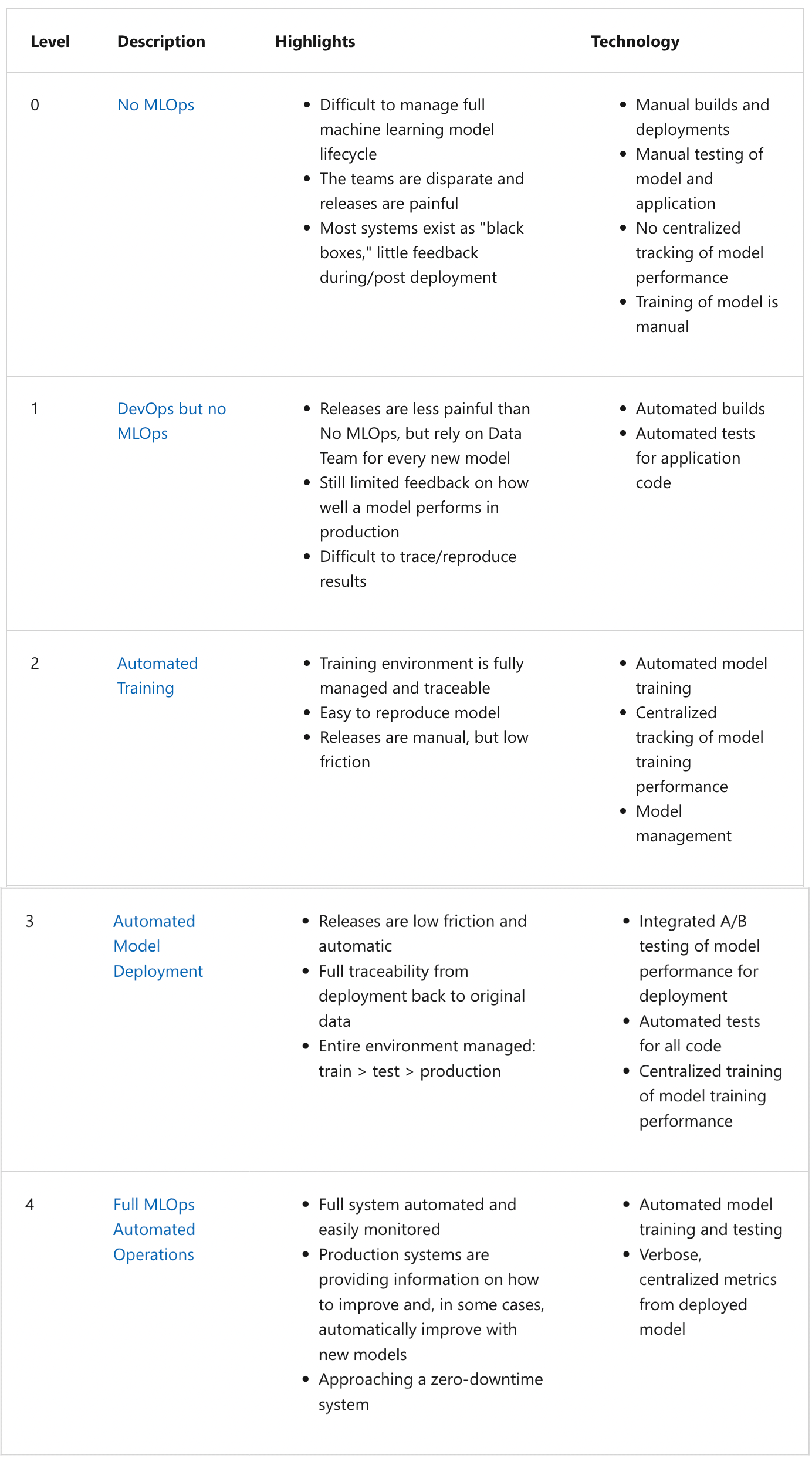
Appendix: AWS CLI & Boto3#
AWS offers a CLI which allows working with their services through a terminal. The following assumes that the CLI has been configured with your AWS access key ID and secret access key. This can be done by running aws configure in the terminal. Checking the version:
!aws --version
aws-cli/2.7.5 Python/3.9.11 Darwin/21.6.0 exe/x86_64 prompt/off
S3#
Creating an S3 bucket:
!aws s3api create-bucket --bucket test-bucket-3003 --region us-east-1
{
"Location": "/test-bucket-3003"
}
Listing all S3 buckets:
!aws s3 ls
2023-05-18 01:41:14 test-bucket-3003
Same command with the Python SDK boto/boto3:
import boto3
s3 = boto3.client('s3')
response = s3.list_buckets()
for bucket in response['Buckets']:
print(bucket['Name'])
test-bucket-3003
Deleting the test S3 bucket:
response = s3.delete_bucket(Bucket='test-bucket-3003')
response['ResponseMetadata']['HTTPStatusCode']
204
s3.list_buckets()['Buckets'] == []
True
Remark. Both the aws-cli and boto3 have extensive documentation for all AWS services.
JSON processing#
Responses of AWS CLI are typically deeply nested JSON. See this reference on the basics of jq. The following example processes an event in a Kinesis stream to obtain and decode the data:
$ echo '{
"Records": [
{
"kinesis": {
"kinesisSchemaVersion": "1.0",
"partitionKey": "1",
"sequenceNumber": "49630706038424016596026506533782471779140474214180454402",
"data": "eyAgICAgICAgICAicmlkZSI6IHsgICAgICAgICAgICAgICJQVUxvY2F0aW9uSUQiOiAxMzAsICAgICAgICAgICAgICAiRE9Mb2NhdGlvbklEIjogMjA1LCAgICAgICAgICAgICAgInRyaXBfZGlzdGFuY2UiOiAzLjY2ICAgICAgICAgIH0sICAgICAgICAgICJyaWRlX2lkIjogMTIzICAgICAgfQ==",
"approximateArrivalTimestamp": 1655944485.718
},
"eventSource": "aws:kinesis",
"eventVersion": "1.0",
"eventID": "shardId-000000000000:49630706038424016596026506533782471779140474214180454402",
"eventName": "aws:kinesis:record",
"invokeIdentityArn": "arn:aws:iam::241297376613:role/lambda-kinesis-role",
"awsRegion": "us-east-1",
"eventSourceARN": "arn:aws:kinesis:us-east-1:241297376613:stream/ride_events"
}
]
}' | jq -r '.Records[].kinesis.data' | base64 --decode | jq
{
"ride": {
"PULocationID": 130,
"DOLocationID": 205,
"trip_distance": 3.66
},
"ride_id": 123
}